Quasar Scan user guide
Agent Groups
Creating Agent Groups
In order to conduct scans, you first need to set up at least one Agent Group. There are no Agent Groups set up by default. To set up a new Agent Group, click on Agent Groups in the sidebar, then click the New button.
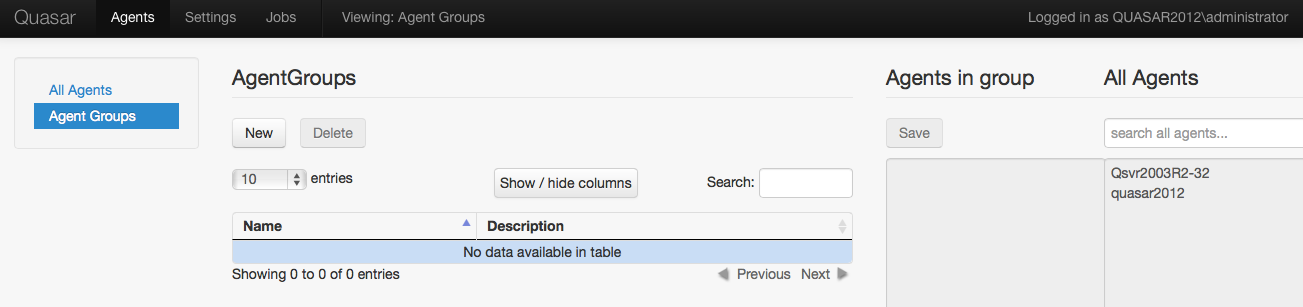
When you set up a new Agent Group, you will need to give it a name and description. This will be shown in the list of Agent Groups.
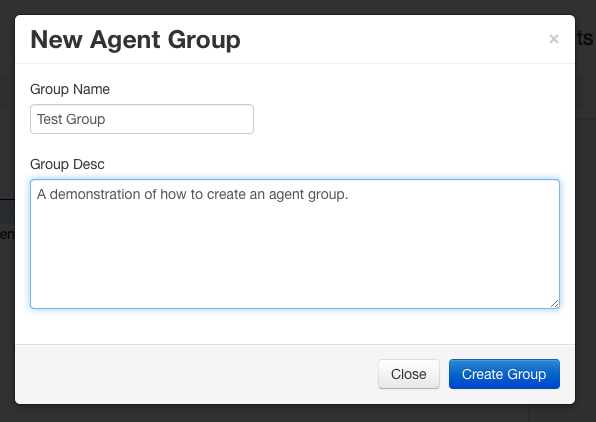
Editing Agent Groups
Once you have created the group name and description, you will be able to add the desired Agent(s) to the group. Once the group has been created, it will now show up on the Agent Groups page. You can create as many Agent Groups as you want before adding the Agent(s) to the group(s).
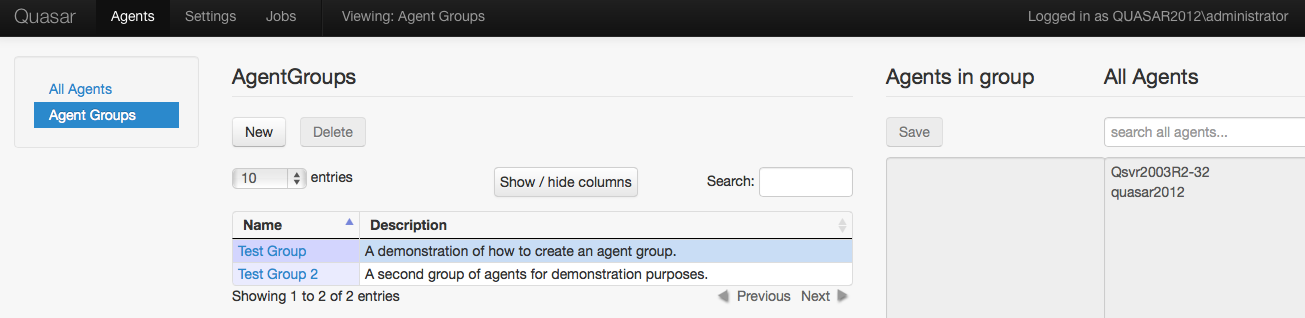
In order to add Agents to a group, first click on the name of the Agent Group you wish to add Agents to (the name of the selected group will turn bold). In the text area under the Save button, you can copy and paste the names of the Agents you wish to include from the list on the right, or you can type in the name of the agent. Agent Groups are not exclusive, and the same Agent may be included in multiple groups.
NOTE: Agent names are simply the machine names (FQDN) of the computers hosting the agents. It is possible to use names from an independently maintained textfile or document.
If you misspell the name of the agent or the agent does not exist, it will be removed from the agent group when you click the Save button.
From this screen, you can also search for Agents or for Agent Groups. To search for Agents, start typing any part of the Agent name into the Search all agents box. To search for an Agent Group, start typing any part of the Agent Group name into the Search box above the agent description.
Agent Groups can be sorted in ascending or descending order by their name or description.
Once you have created at least one Agent Group containing at least one Agent, you can run a scan.
Deleting Agent Groups
If you no longer need an Agent Group, you are able to delete it by clicking on the Agent Group’s name, then clicking the Delete button.
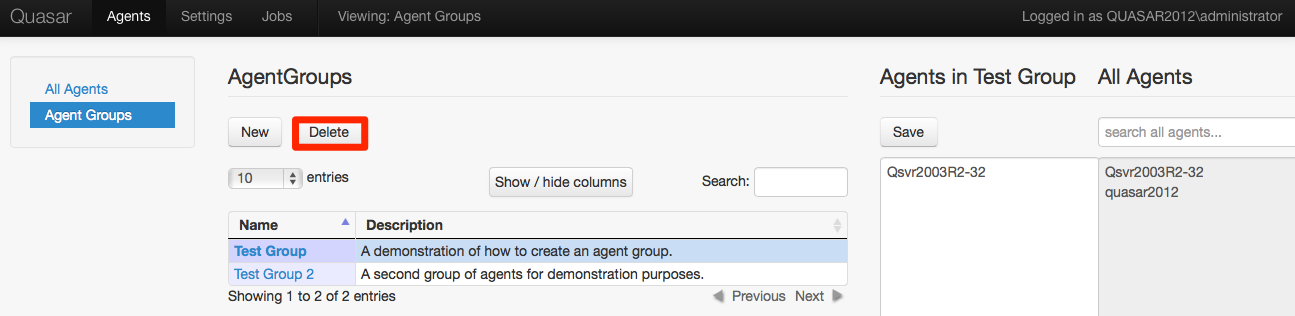
Each job carries a complete image or copy of the Agent Group and the associated Agents at the time the job was created. At a result, deleting or changing an Agent Group will not affect any past or currently running jobs. If you have changed or deleted an Agent Group, this may affect jobs that you clone in the future . See the section on Cloning a Job in the user manual.
