Quasar Scan user guide
Stopping or Deleting a Job
Stopping a Currently Running Job
If you wish to stop a currently running job, click on the name of the job.
In the summary window, click the Abort Job button to stop the job.
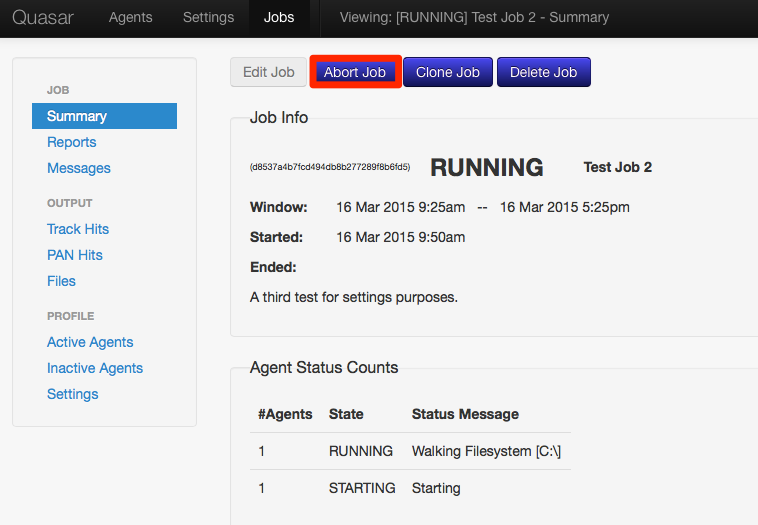
The job will still show in the list of jobs.
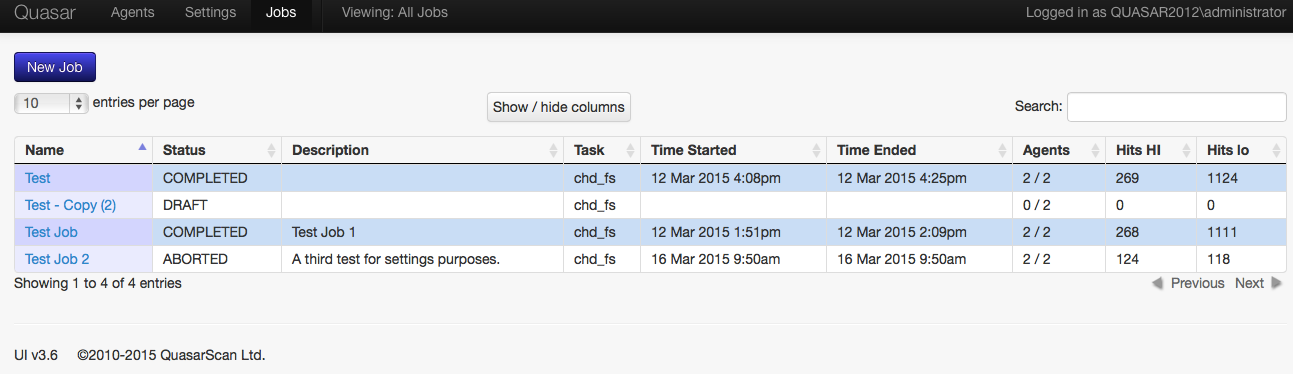
By clicking the name of the job again, you can see any results that were gathered before the job was stopped.
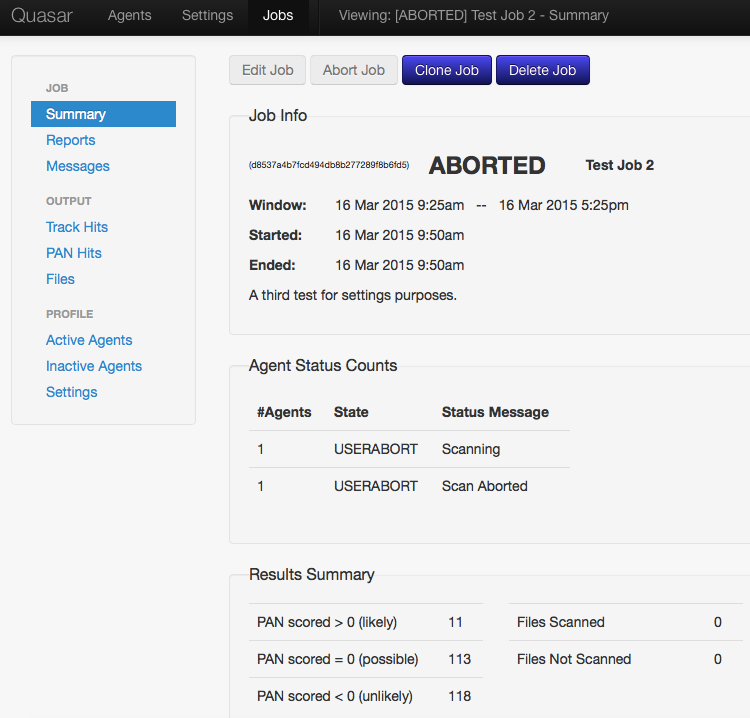
Deleting a Job
If you wish to delete a job, this can also be done by clicking on the name of the job, then clicking Delete Job. Jobs may be deleted during any stage (e.g. Draft, Running, Complete). If a running job is deleted, it will first be aborted, then deleted.
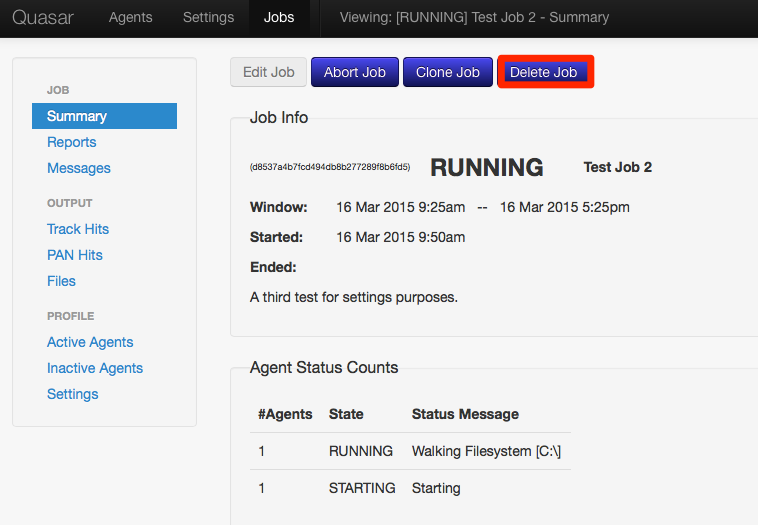
When you delete a job deleting a job you may also:
Delete associated raw hit/file data
If you delete the raw hit / file data, it will be removed from the database. Once the job has been deleted, there is no way to get the raw data from the UI. However, if you are doing your own reporting using SQL queries from the database directly, you may wish to delete the job, but leave the raw data.
Delete associated reports & messages
Deleting associated reports and messages will remove any reports or messages from the database. You may wish to retain the information from the reports if you intend to make comparisons between jobs (for example, for remediation purposes).
If you just wish to delete the job, but leave the raw hit/file data and associated reports and messages, click Delete without clicking either box, and the job will be removed from the list of jobs. All raw data, reports, and messages will be retained.
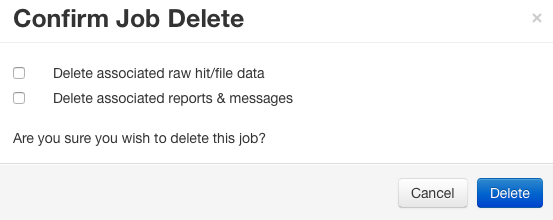
NOTE: In most cases you will want to remove the job’s data when you remove the job.
